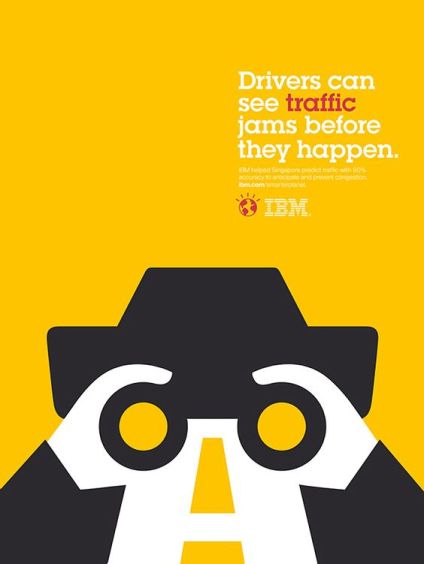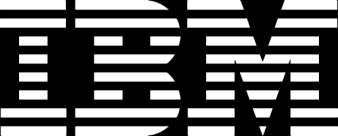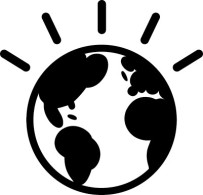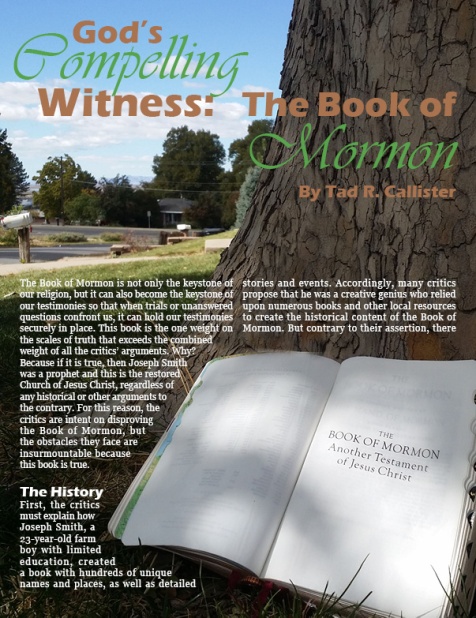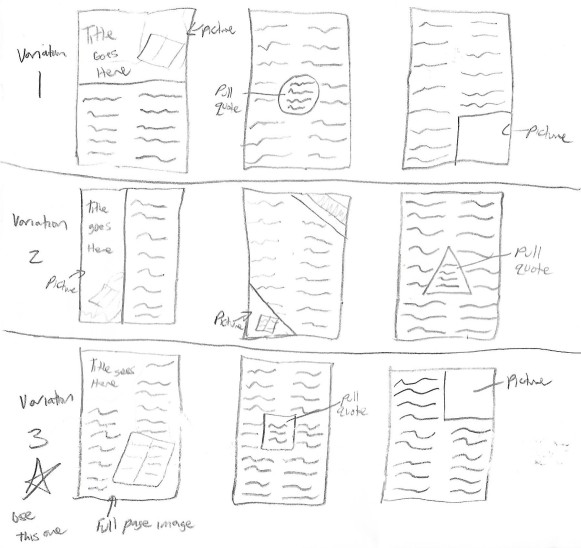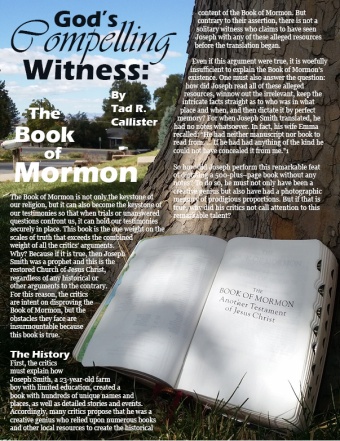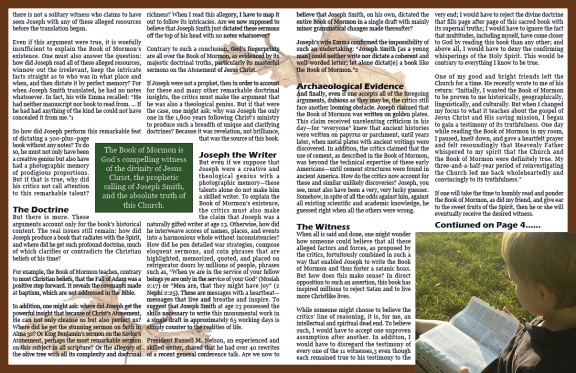Intro
Can this really be our last project?! Time has flown! For this project we needed to pick an advertisement for a company, analyze it, and then make a new ad to fit in an ad campaign with this other ad we chose (using either Photoshop or Illustrator). We then had to make slides for this campaign, using inDesign, that also matched with the ads (new and original). We needed to have at least 6 slides, one that was introductory, at least 3 showing the analysis of the original ad, and one or more on how the new ad matched and fit the campaign. With those requirements in mind, it was time to find an ad.
The Draft
I will tell you out right, I struggled with finding an ad to do! I wanted to make sure it had good design principles and was a cool ad. I searched and searched and finally came across both a Olay ad and an IBM ad that I liked. I talked with the teacher, who gave the ok for either one, and finally went with the IBM ad:
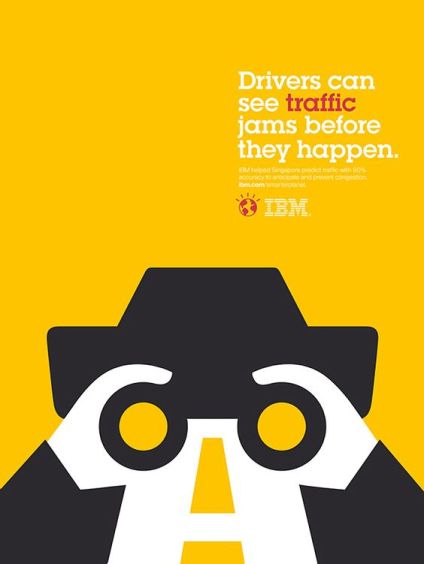
Even thought I knew making a new ad to mimic the style of this one would be tricky, I decided to go with it anyway. Once my ad was selected, it was time to do some sketches and pick my message and audience.
Audience, Message, and Sketches (Oh My)
For this particular project, I actually started sketching ideas out first before I figured out my audience and message. The first thing I sketched out were my slide designs. I came up with three options:
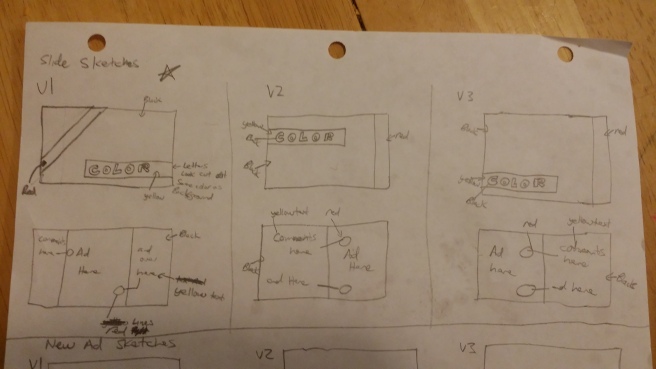
I decided to go with the first option with the ad centered and the diagonal stripe.
Moving on to the ideas for my new ad, I knew for my audience that I would at least be targeting small (or large) businesses, males and females, who could use IBM products. I just didn’t know which product yet. I went on IBM’s website and started doing some research. Three things that I found they were doing were: cyber security, consulting, and cloud computing. Using these ideas, I started drawing out ideas. Let me tell you that this process of going from research to actually drawing was very hard for me because I knew I would need to use the white space to my advantage if I wanted to match the other IBM ad. Finally I started having ideas come and I was able to come up with these three ideas:


The first idea was to go with cyber security and make the eye look robotic. The second idea was to go with consulting (and have a person in the question mark). The third was to go with cloud computing. The lightning was to look like a face and the cloud was acting as the brain.
Out of these ideas I decided that the last one for cloud computing was the strongest option. I then went and altered my audience and create my message.
The audience now was targeted to small (or large) businesses, males and females, with current or potential cloud computing needs. The message became the need to convey to my audience the power of the IBM cloud and that it can meet their needs. The message also includes my slide design though and what I wanted to accomplish there was to give my audience a sense of uniformity between the slides, the original ad, and my new ad through the use of color and consistent placement.
Typography and Color
Next was to pick the typography and the colors to be used. This part was actually pretty simple to pick because I wanted it to match my original ad. I ran my ad through Whatfontis.com to determine the font used and then searched around for a free version of the font and found one. The font used for the main big text was ITC Lubalin Graph Std. I couldn’t determine what the smaller font was but I could tell it was a san serif font. I tried to match it it was so blurry that I couldn’t get a good match so I went with an overused font but a good one for small text, Arial. With a Slab serif and a san serif, I had a good combination of text styles that worked well together.
Next was color so I pulled up the ad I picked and using a color picker, extracted three colors, Gold, Dark Slate Grey, and Crimson. With me picking the cloud sketch, I also added Teal for the raindrop eye.

Once all of this was decided, it was time to get started making my slides and my new ad.
First Draft
I started with making the slides first and analyzing the ad I chose to pull out the important design principles that I wanted to transfer to the new ad. This is what I came up with:

I found the world icon for IBM here and then used Photoshop to change the color to crimson to match the ad. I used the Dark Slate color as the text on top of the yellow to get it a cut out feeling. The main design principles I wanted to pull out and emulate from the ad were that the text lined up with the road lines below (alignment) and the use of the white space to create a cool double image (as well as the typography and colors that we mentioned already). Now it was time to start working on the new ad.
Following my sketch as closely as I could, I was able to come up with this (along with the rest of the slides I didn’t finish above):


The IBM logo came from here and as I mentioned above already, I got the world icon from here and used Photoshop to change the color from black to crimson. I also got the small text from the IBM’s website on cloud computing found here.
More Versions
After getting some feedback from other classmates and the teacher, I decided a couple things needed to change.
Version 2
First, the text position wasn’t quite right. On the original ad the text only took up half the width of the ad and mine was going too far over. I also needed to make the text a little smaller to give it more white space like the original ad has around the text so that I could move my IBM logo and world image over in order to left align it with the text. Second was that someone mentioned that I might only need one lightning bolt, instead of two. I decided to try eliminating the left lightning bolt (or the back of the head) to see if I liked it better. I also decided on my own that the text wasn’t working the same as in the original ad. My ad’s text was short where as the original ad’s was more of a sentence. So I played around with the text and made this version:

Some other feedback I got was that maybe I should consider getting rid of the crimson color and just use the teal (that the ad had too many colors). After looking at it I decided they were right. By making all the crimson words teal it also made the connection to the original ad stronger. I then decided that “Memory” wasn’t fitting well with the cloud and that I needed to go back to using “Cloud” in my text. I talked with my husband over the phone, frustrated that I couldn’t figure this text out, and together we talked and brainstormed and came up with the perfect text. Because this new text talked about “people” I also added another smaller cloud/person to see if it would make it stronger.
Version 3 or 4 (not sure which)

Final
I decided that something was still off though. After talking with my husband again, we decided that two clouds/people would only work if I used some kind of connector between them and since lightning was already being used to make the face of the person, I couldn’t use it to connect them. So I decided to get rid of the second cloud. I kept the first cloud tilted up a bit though as it helped to keep the user in the ad (since the face was looking a little more up towards the text). I also decided that text kind of zigzagged on the right side so I moved the word “of” down to make it more of a block of text. With these changes made, I now give you my final draft of the new ad:

Normally this is when I would be finished with the project, but I still needed to update my slides. Since I changed the colors scheme of the new ad from crimson to teal, I decided to also change the new ad slides stripe to teal as well to match the new ad. I also made another change in that instead of looking at the alignment of the text with the road on the original ad and the alignment of the text being parallel with the second lightning bolt (which was now gone), I decided to just talk about the strong alignment of the text with the logo underneath it (rather than go all the way to the bottom of the ad). I also added a border around my new ad so it didn’t get lost in the background. Here are the finished slides:

If you would like to see it in full glory, you can follow this link to a high quality PDF of all the slides: Final Slide Design PDF.
Design Analysis
Now that my new ad is finished as well as my slides, it is time to move on to the design analysis. As always, part of the assignment is to explain my main design decisions and tell how I used the principles of design, typography, color and/or photography in my design. I used the principle of proximity by grouping all my text in the top right of the design (like it is in the original ad). I used the principle of contrast through the accent color used to emphasize some of the text and in the difference in size and typography of the big text and little text. I used a slab serif as the title and a san-serif as the body text (which go well together). I used alignment to align the large and small text with the logo/world icon. I used repetition in my colors, the dark slate grey and gold from the original ad as well as using the teal accent color to mimic the accents in the original ad.
I also used these principles in my slide design as well. The typography from the original and new ad was used throughout the slides (the slab serif as the titles and headings and the san-serif as the body text). I also used repetition of the colors from both ads in the slides (changing from Crimson to Teal when I got to the new ad). I used alignment with each of the titles/headings across all the slides to place them in the same area as well as each of the ads and their comments being aligned in the same places so they were consistent.
Conclusion
In conclusion this was a very hard, hair pulling assignment. I struggled with finding just the right text, the right idea, the right styles to pull this new ad and these slides into the same campaign as the original ad.
Looking at the final design, I think my target audience would be very happy with it. The colors match well together and are consistent throughout both of the ads and the slides. Both ads also give the same kind of message. The new ad speaks of the power of the cloud and how it connected nearly 60 companies and data centers with market leading security products and services. The original ad speaks of how they helped Singapore predict traffic with 90% accuracy to anticipate and prevent congestion. Both have quantifiable data which is impressive to those viewing it. The new ad displays many of the same design, typography, and color characteristics as the original ad without looking the exact same. They feel like part of the same campaign which is the whole idea of this project.
Photography/Image Attribution
The only images I used that were not my own in my project were the original ad, the logo, and the world icon. Each will be shown below and when clicked will take you to the original location they came from: